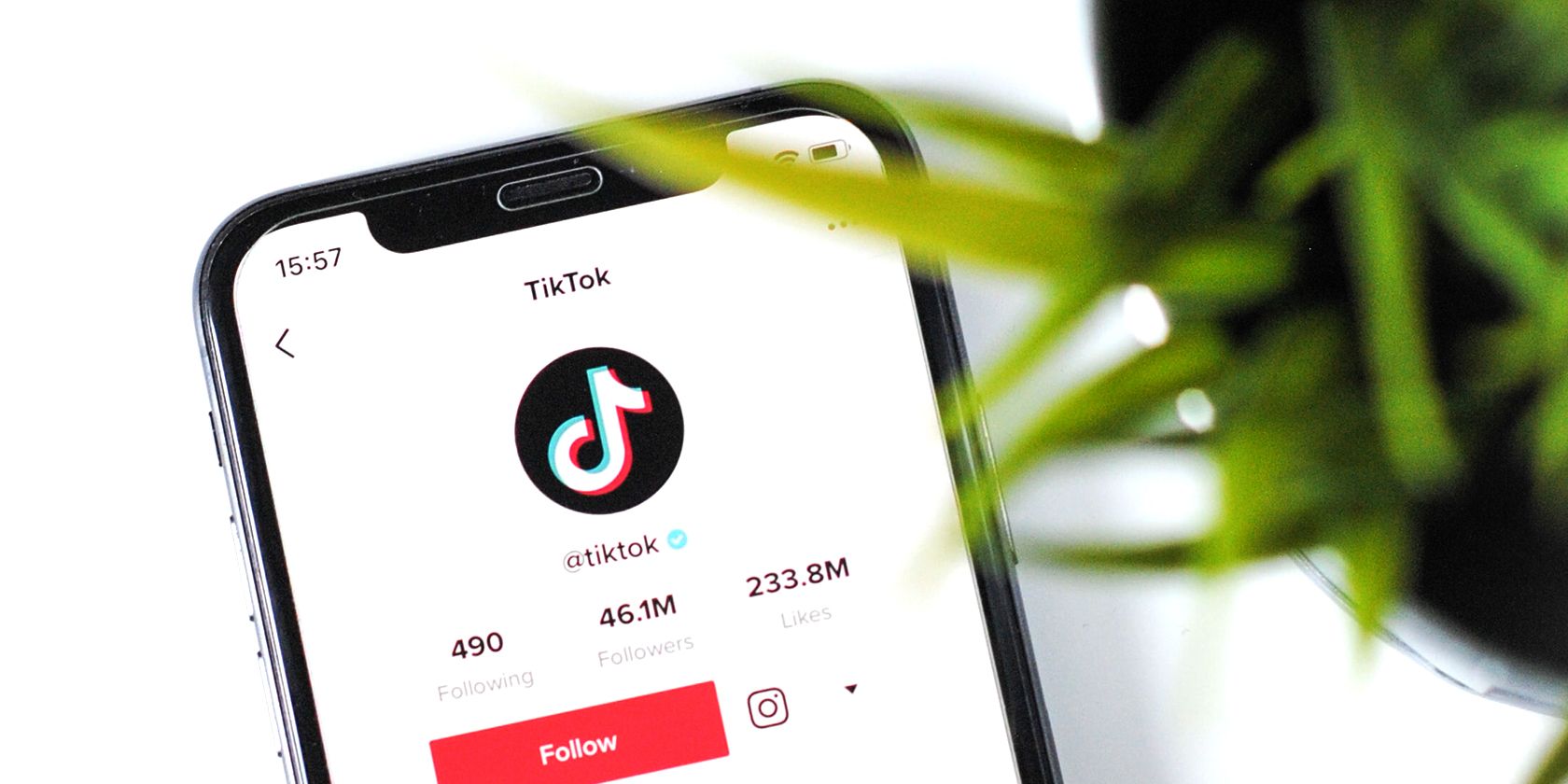TikTok doesn’t really come with a watch history feature. It’s designed to keep the memes coming hard and fast. Why backtrack when there are so many new videos to shove through?
Here, we dive into how to find a TikTok video you lost. One method can be done entirely from within the app; the other will take some time, but it might be ideal for users who would like to see their entire TikTok history in the form of a data request.
How to Find a TikTok Video You Watched
Finding TikTok videos that you’ve already seen is easy. All you need to do is use a simple search filter.
- Go to the Discover tab.
- Press the Search icon in the top-right corner.
- Type in your query.
- Press Search.
- Tap the Filters icon to the search bar’s right-hand side.
- Toggle on Watched Videos.
- Press Apply.
Any videos in your watch history that match your keyword or key phrase will be at the top of the list, followed by your search results as they would usually appear.
TikTok filters can be used for more than just filtering search results by watch history—you can also search for Liked Videos or even add an upload date cut-off to limit your pool further.
Now, you’ll be able to find anything that you’ve accidentally tapped away from with ease.
How to See Your Watch History on TikTok
What’s the best way to see your entire TikTok video history? There’s no handy feature within the app. You can, however, request your full TikTok timeline as a personal data request and find the data within.
It takes a couple of days, but this is the most thorough approach at your disposal for a truly complete TikTok history view.
To request data from TikTok and see your entire TikTok view history, you can follow this simple data request process:
- Go to the Profile tab.
- Press the three-line Settings and Privacy hamburger menu in the top-right corner.
- Select Privacy.
- Tap Download Your Data.
- Choose either a TXT file or a JSON file.
- Tap the Request Data button at the bottom.
Once you’ve done this, you can check out your pending data request in the neighboring Download Data tab, which you can access at the top of this page.
In no more than four days’ time, you’ll be able to download everything associated with your account, including your TikTok watch history. Once your request has been approved, you’ll need to verify your identity before the ZIP file can truly be yours.
Once it’s ready to go, the ZIP folder should include a file called Video Browsing History—obviously, that’ll be the one you’re looking for. You’ll find everything that you’ve watched before on the platform, perfect for finding something that you remember from a while back.
This approach doesn’t offer the most up-to-date glimpse into your TikTok video history. Still, though, it’s the best way to recall something truly unforgettable.
TikTok Needs a Watch History Feature
There is no TikTok history feature included natively with the official TikTok app; hopefully the company adds it one day. Thankfully, there are a couple of workarounds that get you the data you crave. That incredible video of a turtle eating a cube of watermelon? Get ready to fall in love all over again.
No matter what you’re looking for, both of these methods should have you squared away. Nothing is lost on TikTok forever when you know just where to look.
About The Author