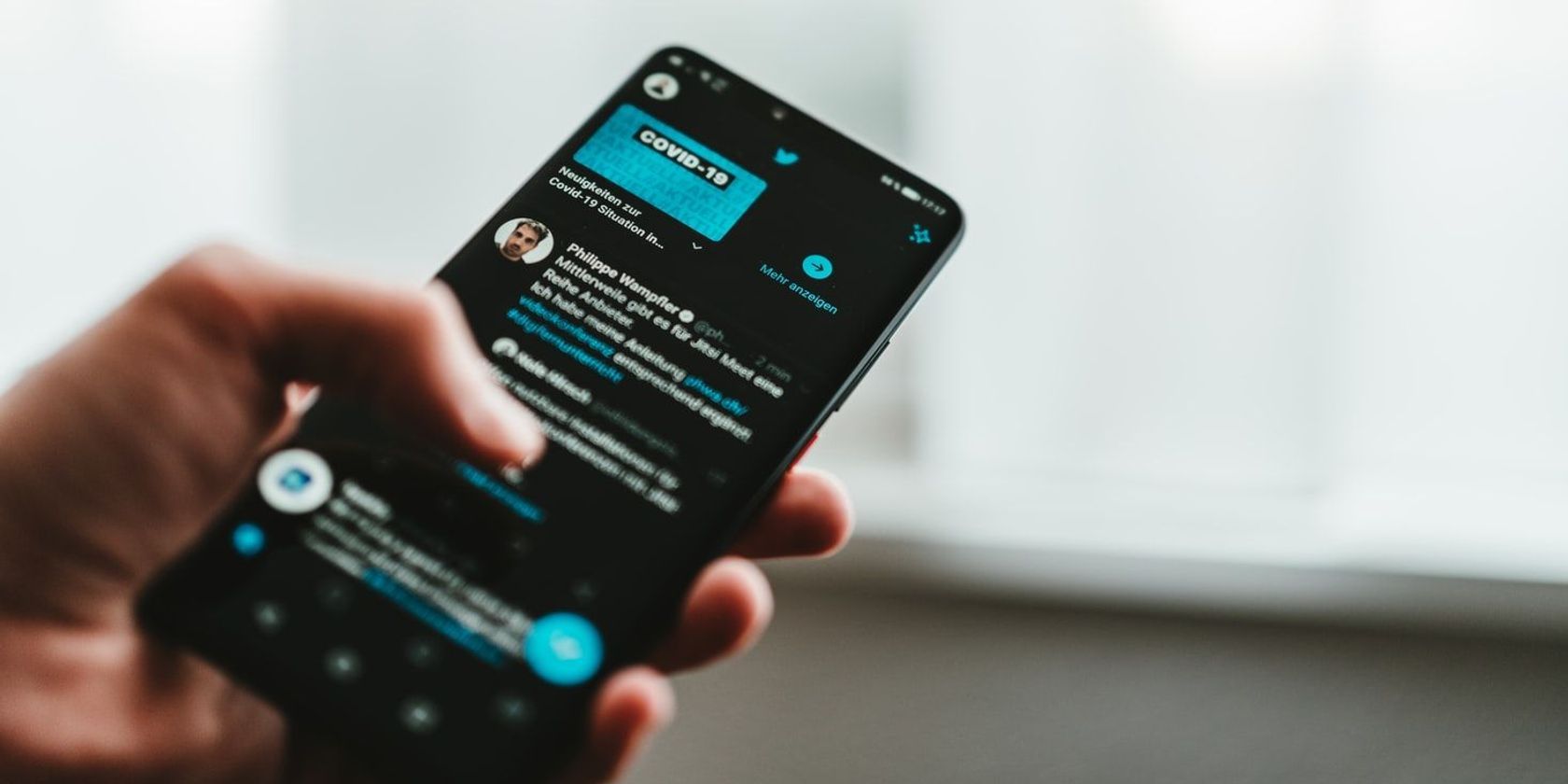Twitter is a rich resource for social data. It’s also a great way to find some interesting content, or just stay up-to-date with what your friends are doing. Most of us search for tweets on Twitter by using keywords and hashtags, but did you know you can also search for tweets using other parameters like date and engagement?
Twitter’s advanced search feature helps you do that. In this article, you’ll learn how to use the advanced search feature to search for tweets using specific parameters.
What Is the Twitter Advanced Search Feature?
The Twitter advanced search feature is a way to narrow your tweets’ results by specific parameters. With it, you can specify the date range, the number of likes, and even the accounts mentioned in the tweets you want to see.
You probably already know that Twitter allows you to search through a user’s tweets, but the advanced search works differently. It allows you to search the entire Twitter for tweets matching your specified parameters. Here are some things you can do with it:
- Find tweets from a specific date range.
- Find tweets with a certain number of likes.
- Find tweets that mention a particular account.
- Find tweets by accounts mentioned in the tweet.
- Filter search results by language.
The Twitter advanced search feature is a powerful way to narrow your search and easily find tweets that you need.
How to Use Twitter Advanced Search Feature
Twitter’s advanced search feature is only available on its web version. So, you’ll have to use your browser on your mobile or desktop device to use the feature. That said, let’s get into the steps to using the feature.
How to Use the Advanced Search Feature on Mobile
- Log on to mobile.twitter.com on your mobile device.
- Use the regular search bar to search for keywords in the tweet you’re looking for.
- Tap on the three dots in line with the search bar to reveal more search options.
- Select Advanced search.
- Fill in a search word or phrase.
- Scroll down to filter search results by date, engagement, or any other parameters you wish to use and tap Search.
How to Use the Advanced Search Feature on Desktop
If you’d rather use the feature on a desktop, here’s how you can do it:
- Log on to twitter.com on your computer.
- Use the search bar to search for keywords, like you traditionally would.
- Click on Advanced search.
- Fill in the search term or phrase.
- Scroll down to filter search results by date or engagement, and then click on the Search button.
And there you have it. You can now search for tweets from a specific time easily.
Give the Twitter Advanced Search Feature a Try
Twitter’s advanced search feature is a great way to narrow your tweets’ results by specific parameters. It’s easy to use and can help you easily find the tweets you need.
So, next time you’re looking for something on Twitter, give it a try.
About The Author