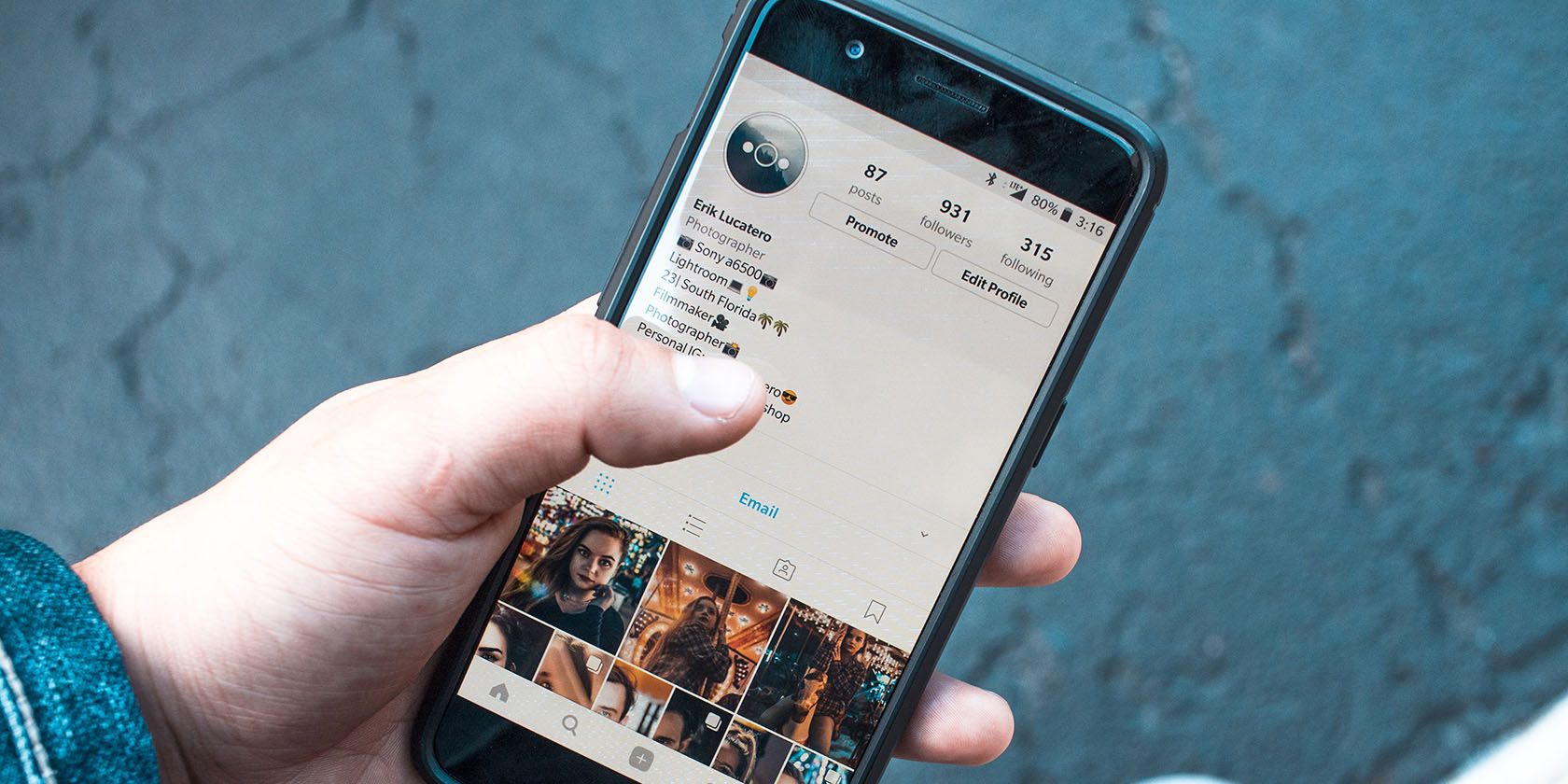When it comes to social media, there are countless complex relationships that arise from staying connected to people that you may have already outgrown. As we get older, our opinions on certain things change as we enter new life stages, gather experiences, and encounter new facts.
Unfortunately, some of these people that we no longer agree with are our family members or colleagues with whom we still have to interact with regularly, whether it is personally or professionally. So, if you’re looking for a way to avoid someone’s unsolicited comments on your content without fully blocking them, try restrict mode.
What Is Restrict Mode on Instagram?
While it’s tempting to mute, block, or report a person that we find disrespectful on Instagram right away, restrict mode is a middle ground that doesn’t eliminate the chance for future discourse.
Before making the jump, take the time to consider whether you should block or restrict a user first. Once you restrict an account, only you and the owner of the restricted account can see their new comments on your posts.
Bear in mind that while restricting an account means you can choose to approve their individual comments before allowing them to show up on their page, you’ll still be able to read the things they are saying, including potentially hurtful or hateful comments.
How to Use Restrict Mode on Instagram
If you’ve decided to restrict an account, there are several ways to restrict profiles on Instagram. Here are all those ways.
How to Restrict an Instagram Account Through Comments on the App
Should a person’s comment get on your last nerve, the fastest way to restrict their account is by going to the comment itself and swiping left. Then, press the chat box with exclamation point icon and tap Restrict on the pop-up that appears.
How to Restrict an Instagram Account Through Their Profile Using the App
Sometimes, we want to be able to check a person’s profile before we make a decision on whether or not we should cut them off. If you’re looking at a profile that finally convinces you that they need a time out from your comment section, simply select the three dots on the upper right corner of the screen and tap Restrict.
How to Restrict an Instagram Account Using Your Settings
To restrict an account on Instagram through Instagram settings, go to your profile and select the hamburger icon in the upper right corner. Next, select Settings > Privacy > Restricted Accounts. Then, search for the account owned by the person you want to restrict and select Restrict.
How to Restrict an Account on Instagram for Web
If you are away from your phone, you can still restrict an account using Instagram on your browser. To do so, open Instagram and log in to your account. Next, go to the profile of the person you want to restrict and click the three dots icon on the upper right corner of the screen. Then, once the pop-up appears, select Restrict.
Keep Your Instagram Drama-Free
With restrict mode, you can prevent your Instagram from being an echo chamber and expose yourself to ideas or opinions that you may not agree with, but only on your terms. It’s a great way to keep healthy discourse while making sure that you keep your sanity.
Aside from restrict mode, there are plenty of ways that you can try to make your Instagram experience a little more enjoyable. In fact, if you are restricting too many people, you may even want to consider going private on Instagram instead.
About The Author