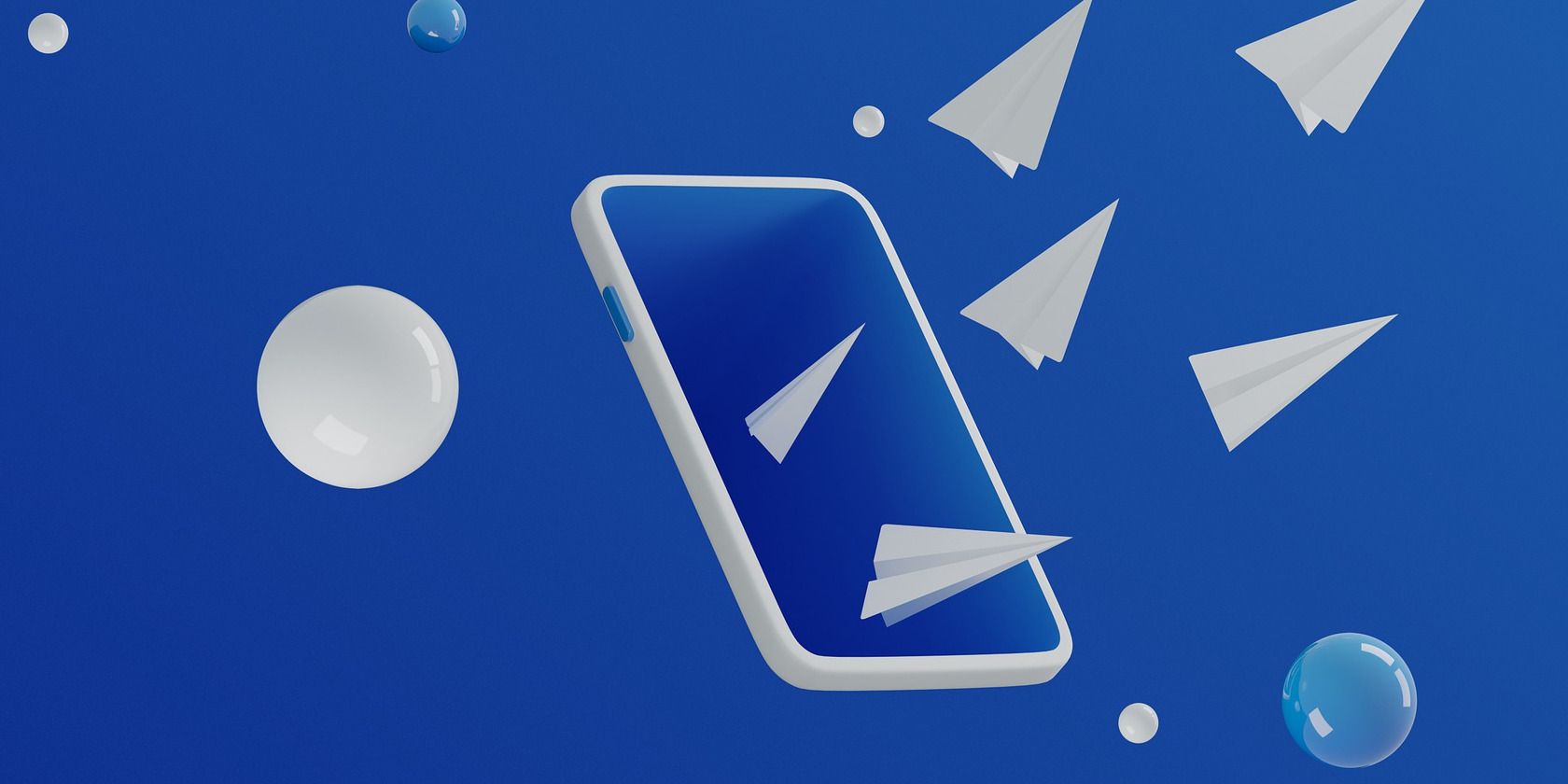With almost 161 million new accounts created in the first quarter of 2021, the versatile messaging app Telegram is currently exploding in popularity and its developers claim to now have over 500 million active users worldwide.
Telegram’s security is no doubt one of its big selling points, but it comes with one downside: you can’t back up your secret chats, or move them to a new device. Unless you’ve got a rooted Android phone, in which case you can. Let’s take a look how.
Why Doesn’t Telegram Transfer Secret Chats Automatically?
While Telegram markets itself as being more secure than WhatsApp, its enhanced privacy features only come into play if you use the secret chats end-to-end encryption feature.
Unlike normal messages, secret chats aren’t stored on Telegram’s servers. Instead, your message is encrypted on your device before being sent to your contact’s device where it is decrypted using a shared key. In theory, this means your message is safe from the prying eyes of any snoops lurking online, including Telegram Messenger Inc itself. Forwarding and taking screen-shots are also disabled for your secret chats.
This is all well and good until the time comes to upgrade or reset your phone. Although Telegram will transfer all your account’s unencrypted messages and media from the cloud very easily, the end-to-end encryption means your secret chats can’t be included in this process.
This is good for privacy, but moving to a new phone shouldn’t mean losing months’ or years’ worth of private correspondence that may have enormous sentimental, legal, or business significance.
Luckily for Android users, secret chats can be transferred along with all your other Telegram data using the powerful Titanium Backup app.
What Do You Need to Move or Back Up Telegram’s Secret Chats?
You will need the pro version of Titanium Backup. The app is well worth the $5.99 price tag and comes with an embarrassment of features, but we don’t worry need to worry about most of them for the task at hand.
You will also need to root both your old phone and your new device for this process as the app needs access to parts of the Android filesystem that are normally off-limits.
Once your phone is rooted, the next step is to download Titanium Backup from the Play Store and purchase the license key either through the Play Store or direct from the developer via Paypal.
Download: Titanium Backup (Free)
Download: Titanium Backup Pro ($5.99)
How to Set Up Titanium Backup to Copy Telegram Secret Chats
Tap on the Titanium Backup icon to get started. Some users have reported problems on Android 10 and above, so if the app crashes on startup, restart your phone and you should be good to go.
On the first run, you will need to grant Titanium Backup permission to access your photos, media, files, to make and manage phone calls, and to access your contacts.
The app will then ask for root privileges which it needs to work. Granting it root for 10 or 15 minutes should be enough time to get the job done.
Next, allow the Titanium Backup Pro add-on permission to send and view SMS messages and then wait a few moments while it scans your phone for installed applications.
Set Up Encryption
Now we just need to change a few settings before we back up Telegram and your secret chats.
- In Titanium Backup, tap on the menu button in the top right to open it again. From the menu tap on Preferences.
- Given that we’re going to be moving the sensitive data in your secret chats off your device you might want to take advantage of the encryption feature of Titanium Backup Pro. If so, tap on Enable encryption.
- A new entry called Backup protection settings should appear. Tapping on this brings up three options.
- Tap on Symmetric-key strength and choose whichever option you prefer. The higher the number, the stronger the encryption. If you have a lot of data in your Telegram account it may take a while to encrypt everything so you may want to choose a lower value.
- Next tap on Create master key. Again you are offered a choice of encryption strengths and the same trade-off between speed and security applies.
- Once you have chosen your key strength enter a good passphrase and enter it again to confirm it, then tap Generate key.
Set the Backup Settings
Now go back to the previous menu screen and scroll down to the next menu entry: Backup settings.
By default, your app and its data will be exported to a folder called “TitaniumBackup” in the main folder of your device but you can tap on Backup folder location to change this destination if you wish.
The next step is to tap on Backup app external data and select Enabled (Always).
Now tap on the Compression option. You can choose from three different levels of compression or none at all. Here the trade-off is between faster compression and smaller file sizes. Choose LZO if you’re not worried about the size of your backup, GZIP for the best of both worlds, or BZIP2 if you want to make the backup file as small as possible.
The final option that interests us is Backup settings. Tap on this and on the next screen tick the box marked Backup app cache.
Finally, tap your back button to go back to the main Titanium Backup Overview screen.
How to Back Up Your Telegram Secret Chats
Tap on the Backup/Restore button in the top center of the screen. Here you will see a list of all the apps and elements Titanium Backup has found on your device. Scroll down until you see “Telegram” or type it into the search bar at the top of the screen, then select it.
On the dialog box that pops up tap on Backup!.
A notification will appear telling you the program is backing up your app. Once it is complete the notification disappears and underneath the Telegram entry it should say “1 backup. Latest: ” followed by the date and time.
Now you should have three files in the TitaniumBackup folder beginning with org.telegram and ending with .apk.lzop, .properties, and .tar.lzop.
Copy the TitaniumBackup folder containing these files to the main folder of your new device.
Restore Your Telegram Secret Chats on a New Phone
Your new device must also be rooted before you can restore Telegram and your secret chats.
Install Titanium Backup and the Pro add-on or copy your license key into the main directory. As before you will need to grant the app root access along with the various permissions it requires. Now you’re ready to restore your secret chats.
- Open Titanium Backup and tap on the menu button in the top right, then tap Preferences.
- Scroll down to the Restoration settings section.
- Select Restore app external data then tap on Restoration settings.
- Make sure Always associate to chosen account and Switch to active data profile are ticked.
- Tap back, and back again to return to the main screen.
- Tap on the Backup/Restore button in the top center of the main screen. Search for Telegram from the search bar or scroll down until you find it as a crossed-out entry at the very bottom of the list and tap on it.
- Tap Restore on the dialogue box.
- A message will appear asking if you wish to restore the App only or the App+Data. Select App+Data. The restore process will start.
You will be asked to enter your passphrase if you chose to encrypt your backup. Android may also warn you that installing applications from unknown sources is risky and ask your permission to allow Titanium Backup to install apps. Tap Settings, then tap the toggle beside Allow from this source to continue the restore process.
Once the restore dialogue box disappears your restoration should be complete.
Go to your launcher’s app drawer and open Telegram. If everything went well, Telegram will not ask you to register your number again, but just for permission to read your contacts. Tap Continue and then confirm when it asks for access to your contacts, your photos, media, and files.
Congratulations, now you should find all your Telegram messages, media, and secret chats ready and waiting for you! One thing to bear in mind: while your old secret chats will be there to read, you will have to start a new secret chat with your contacts to send new messages.
Preserving Telegram Secret Chats for Posterity
Secret chats are at the core of Telegram’s claim to be a more secure and privacy-friendly alternative to Whatsapp and offer peace of mind whether you’re exchanging intimate messages with loved ones or discussing sensitive business information. So, it’s good to know you don’t need to lose them when the inevitable time comes to upgrade your phone.
About The Author