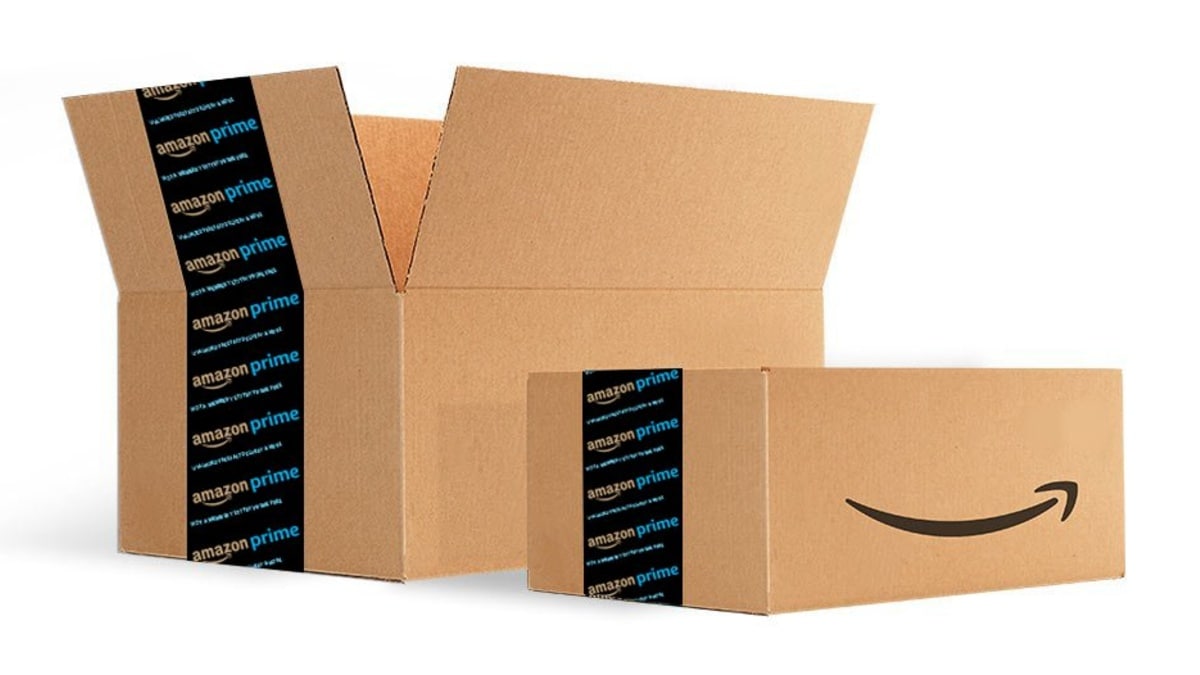Amazon Prime membership cancellation is easy and takes just a few steps. Amazon offers a list of benefits to Prime members. These include free one-day and two-day deliveries, early access to regular sale events and Lighting Deals, and no minimum order requirement for free standard deliveries. Customers on Amazon Prime also get access to other services offered by the US company. These include Amazon Prime Music, Prime Video, and Prime Reading. Amazon also offers same-day deliveries to Prime members for eligible addresses.
Having said that, there could be some valid reasons that could lead you to cancel your Amazon Prime subscription. The one major reason is the price at which the Prime membership is available. It costs Rs. 329 for three months or Rs. 999 a year to Amazon customers in India. Although the membership is cheaper in the country when compared with the Prime membership in the US where you get Amazon Prime at a monthly charge of $12.99 (roughly Rs. 960) or annually at $119 (roughly Rs. 8,760), it may no longer make sense for you to continue.
One should note, if you choose to cancel your Amazon subscription in India, it will continue for the period you’ve already paid for — in other words, if you paid for an annual membership, after cancelling, it will continue till the end of the one-year period from the date you subscribed. Likewise, if you have opted for the quarterly membership, it will continue till the end of the three-month period from the date you subscribed. Thus, all cancelling a subscription does is prevent it from auto-renewing. Customers can, however, reach out to Amazon’s customer care team from its app or website to ask for cancelling the Prime subscription instantly — forfeiting their remaining membership period.
You can end your Prime membership at any time by visiting the Amazon website on your computer or through its app on your smartphone. Here’s how you can do that.
How to cancel your Amazon Prime membership
Below are the steps that you can follow to cancelling your Amazon Prime membership. These steps are for cancelling the Prime membership through Amazon’s site. You can, however, move to the next section to understand how you can cancel the Amazon Prime subscription from its app.
-
Visit Amazon.in website and sign in with your account.
-
Click on the hamburger menu button from the top-left side and select Your Account.
-
Now, hit the Prime option.
-
Click on the Manage membership link. A drop-down list will appear. Select Manage Membership.
-
Hit the End membership option.
-
Amazon will now show a screen to highlight how much you have saved in delivery fees since you have joined the membership. Click Continue to Cancel there.
-
You will now see a screen showing the End on [expiry date of your Prime membership] button. This will essentially end your Prime membership once it reaches the renew date.
You can also get a reminder three days before your Prime membership renews by hitting the Remind me later button.
Amazon also shows an End Now button for the first three days of the Prime membership to let customers end their subscription on an immediate basis — if they aren’t satisfied with the service. In this case, the company will provide refund for full membership or the remaining period if the customers used any of the bundled services such as Prime Video or Prime Music. The refund will be provided through a credit note.
How to cancel your Amazon Prime membership using the app
You can follow the steps available below to end your Amazon Prime membership using its app on your smartphone.
- Go to the Amazon app on your phone.
- Tap the hamburger menu button from the bottom-right side.
- Now, tap Prime.
- Select the Manage My Membership next to the Prime title.
- Tap the Manage membership drop-down menu and then select the Manage Membership option.
- Hit End membership.
- Scroll down on the screen showing how much delivery fee you have saved since you have joined the membership.
- Tap Continue to Cancel and then the End on [expiry date of your Prime membership] button.
It is important to note that once you’ve cancelled your Prime membership, you will no longer be able to receive any Prime exclusive offers and services such as Prime Video and Prime Music.