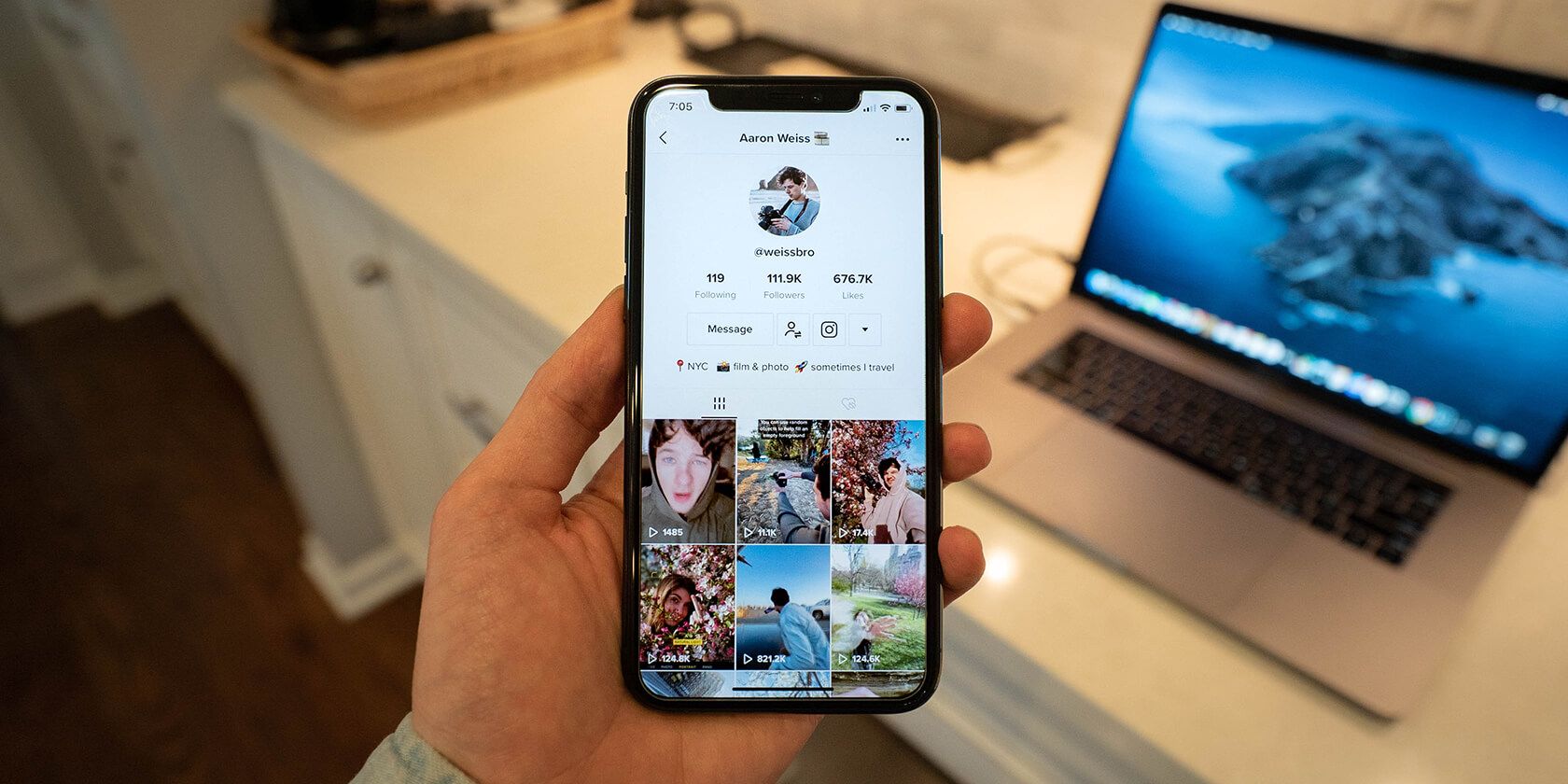TikTok can suck you in for hours at a time. You may log in at 9am for a quick scroll to go with your morning coffee, and find yourself still in front of it four hours later.
But other people’s videos are not the only fascinating thing about TikTok. It also has endless filters and effects that will make you want to explore and create more videos than ever before. So many, in fact, that you may want to go back and delete some of them after the fact.
Here’s all you need to know about how to delete videos on TikTok…
How to Delete TikTok Videos
Here is a step-by-step guide on how to delete a TikTok, which is luckily fairly easy:
- Open the app on your phone. The first thing you will see is your FYP.
- At the bottom right-hand side of the screen there’s an icon that says Me. Tap it. This leads you to your profile page.
- On this page, you can scroll and see all of the videos you have posted. Tap on the video you want to delete to open it.
- Next, hit the three dots icon (…) on the right of the screen, which will prompt a pop-up at the bottom.
- Scroll through this pop-up to the right, until you see the Delete button and press that.
- Another pop-up will ask you if you’re sure you want to delete the video. Press the Delete button again.
That’s it. You have now permanently removed the video from your account.
By the way, if you ever wondered if clearing your cache on the app deletes your videos–it doesn’t. We have an article explaining what happens when you clear your cache on TikTok if you’re curious about the feature.
Tip: Back up Before You Delete a TikTok Video
In case you’re one of those people who act on impulses, you may delete a video, only to regret it later and wish you saved a copy. While some phones automatically save a copy of uploaded videos to a TikTok folder, this is not true for all devices.
If you’d rather be safe than sorry, you can save your video before you delete it. The way to do this is to follow the same steps as above, up until number five. Then, instead of scrolling to the right, press the Save button, which is the first option on the pop-up. You can then delete the video with no worries.
How to Make a TikTok Video Private Instead
If you want to remove a video from your TikTok profile, deleting it is not your only option. Since deleting is permanent, you may want to consider a reversible alternative.
If you set the video to Private, you will be the only one who can view it. With this method, you’ll have the option to change your mind in the future and put it back on your profile for everyone to see.
This method can sometimes be better than re-uploading your saved version since it keeps all of the original comments, view count, and likes. However, if you want the video to receive a new life, and get better traction, it may be better to re-upload it.
Either way, this is how to make the video private:
- Tap the video on your profile page.
- Press the three dots icon (…) on the right of the screen.
- Scroll through the pop-up on the bottom of the screen and select Privacy Settings.
- In that window, press Who can watch this video.
- Change to Private and exit.
It is now hidden from anyone but you.
Why Would You Want to Delete a TikTok Video?
There are plenty of reasons you may want to delete a video. Maybe you followed a trend that seemed really cool a year ago, and now just seems lame. Or maybe you made a statement that felt good at the time, but people in the comments called you out and you’ve since changed your mind.
A common reason to delete a video is that it didn’t get enough views, or because you’ve grown as a creator, and it simply doesn’t fit in with your brand anymore. Whatever your reason is, we say out with the old, in with the new.
About The Author