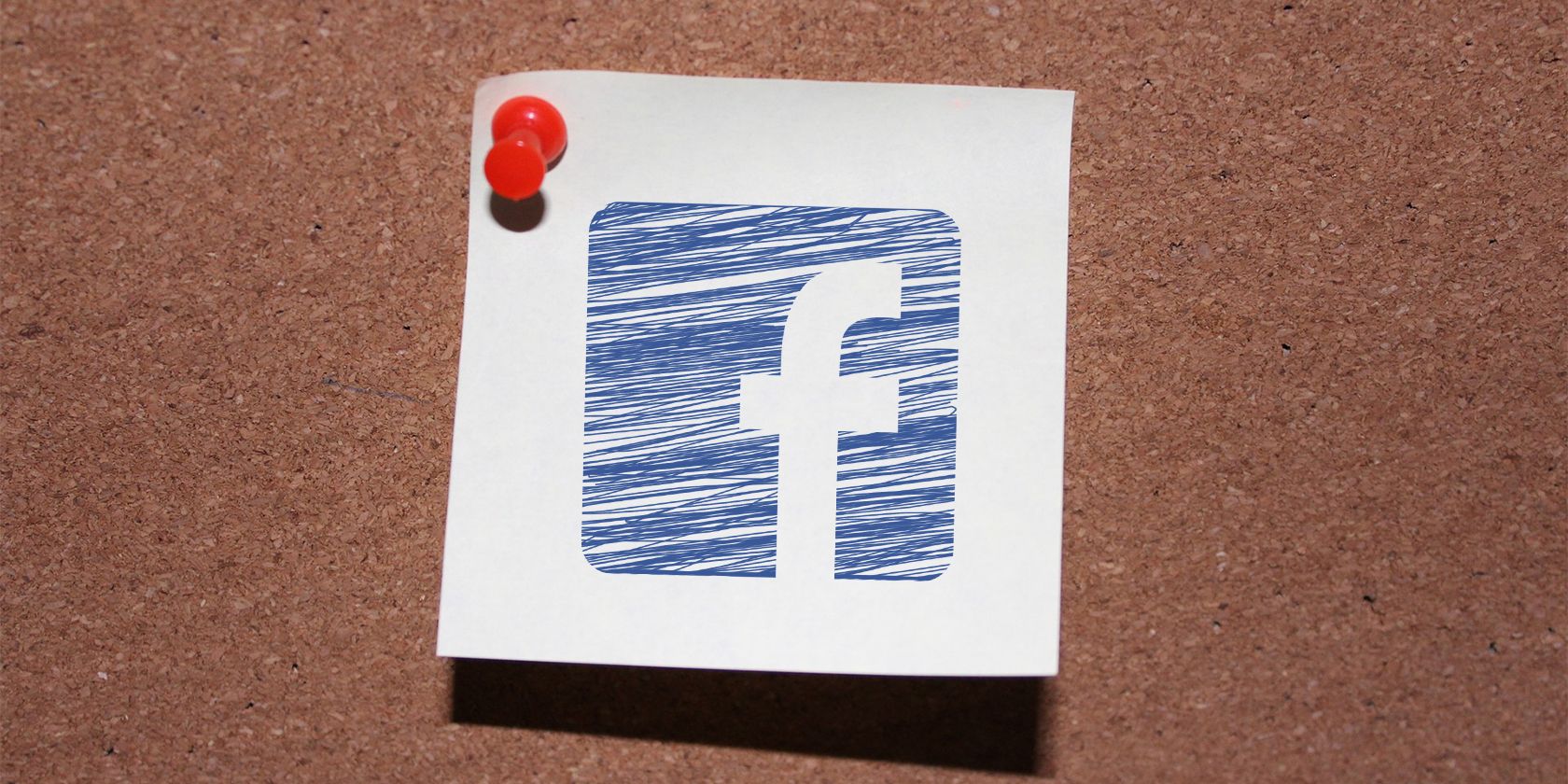What does it mean to pin a post on Facebook? A pinned post is a status update that you manually select to stay at the top of your page’s timeline, meaning it will not slip down as you continue to add other posts to your page.
It is important to note that pinning a post on Facebook can only be done on group and public pages, and will not work on your personal profile.
This article will walk you through your first Facebook pin, including unpinning.
Why Pin a Post on Facebook?
There are several reasons why pinning a post on Facebook is useful.
For example, if you have a welcome video, product promotion, or event you wish to promote your visitors, pinning the post to the top of your Facebook page will ensure that it is the first message visitors view upon arrival to your page.
Pinning a post on your Facebook page is also a great way to ensure your visitors receive important messaging immediately upon arriving on your page.
How to Pin a Post on Facebook
Learning how to pin a post on Facebook is a valuable tool to promote messaging to your visitors and can be done in four easy steps.
- From your Facebook Home news feed select Pages from the left menu. If you do not immediately see Pages you may have to select the more arrow and scroll down to Pages.
- Select the Page you wish to pin a post on.
- Locate or create the post your wish to pin. Click the three dots to the right of the post.
-
Click Pin to Top of Page.
How to Unpin a Post on Facebook
Once your promotion is over, or your important message no longer applies, you will need to know how to unpin your post on Facebook. Luckily to unpin your post is as simple as two clicks once you are on your Facebook page.
- From your Facebook Home news feed select Pages from the left menu. If you do not immediately see Pages, you may have to select the more arrow and scroll down to Pages.
- Select the Page you wish to unpin a post on.
- Your pinned post will be at the top of the page, simply click the three dots to the right of the post.
-
Click Pin to Unpin From Top of Page.
As you can see, pinning a post on your Facebook group or page can be a useful tool, and it’s only a few clicks away. Although it does not work on your personal profile, it is the perfect tool to ensure your promotion, message, or feature is highlighted for every visitor to your page.
About The Author